How to Edit Google Documents with Free Text to Voice
Text to speech has been used as an accommodation for the blind and struggling readers, but did you know that it is a valuable device for writers too? In fact, I often teach all of my students how to use this technology to help them edit their essays and papers.
What is Text to Speech?
Text to Speech is a form of assistive technology that uses speech synthesis to convert text to a spoken, computerized voice. In other words, the computer reads aloud the text on the screen.
How can Text to Speech Assist with Editing?
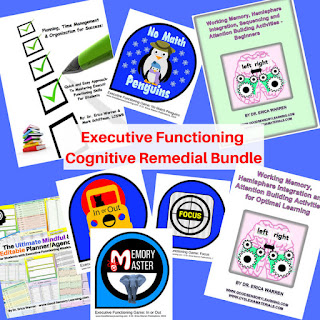 Many students struggle to edit their own work because they often read their words as they meant to write them. Furthermore, some errors remain difficult to see. For example, simple letter and word reversals such as "was" and "saw," are often overlooked when visually scan text or using a spell checker. In addition, many young learners get confused by words that look similar but are pronounced differently such as loose and lose. Text to Speech allows students to hear the mishaps that they may not see!
Many students struggle to edit their own work because they often read their words as they meant to write them. Furthermore, some errors remain difficult to see. For example, simple letter and word reversals such as "was" and "saw," are often overlooked when visually scan text or using a spell checker. In addition, many young learners get confused by words that look similar but are pronounced differently such as loose and lose. Text to Speech allows students to hear the mishaps that they may not see!
How Can I Access Text to Speech in Google Docs?
Dr. Erica Warren is the author, illustrator, and publisher of multisensory educational materials at Good Sensory Learning and Dyslexia Materials. She is also the director of Learning to Learn and Learning Specialist Courses.
· Blog: www.learningspecialistmaterials.blogspot.com
· YouTube Channel: https://www.youtube.com/user/warrenerica1
· Podcast: https://godyslexia.com/
· Store: http://www.Goodsensorylearning.com/ & www.dyslexiamaterials.com
· Courses: http://www.learningspecialistcourses.com/
Newsletter Sign-up: https://app.convertkit.com/landing_pages/69400
What is Text to Speech?
Text to Speech is a form of assistive technology that uses speech synthesis to convert text to a spoken, computerized voice. In other words, the computer reads aloud the text on the screen.
How can Text to Speech Assist with Editing?
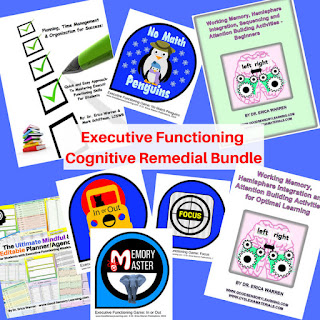 Many students struggle to edit their own work because they often read their words as they meant to write them. Furthermore, some errors remain difficult to see. For example, simple letter and word reversals such as "was" and "saw," are often overlooked when visually scan text or using a spell checker. In addition, many young learners get confused by words that look similar but are pronounced differently such as loose and lose. Text to Speech allows students to hear the mishaps that they may not see!
Many students struggle to edit their own work because they often read their words as they meant to write them. Furthermore, some errors remain difficult to see. For example, simple letter and word reversals such as "was" and "saw," are often overlooked when visually scan text or using a spell checker. In addition, many young learners get confused by words that look similar but are pronounced differently such as loose and lose. Text to Speech allows students to hear the mishaps that they may not see!How Can I Access Text to Speech in Google Docs?
- Select the Menu called Add-ons
- Select Get Add-ons
- In the "Search add-ons" box type "Reader"
- Select the blue button that says, "FREE"
- Now go back to the menu called Add-ons and select Reader
- Open Reader and a sidebar will appear on the right of Google Docs.
- Select a preferred voice (there are many options) and also adjust the rate and pitch
- When you select the sunglasses icon, you will hear the computer read your text
- If you want to hear specific text, highlight the text before you select the sunglasses icon
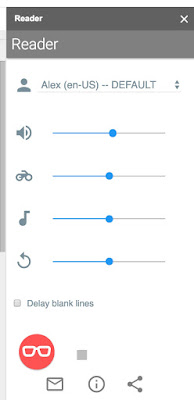
What about Speech to Text or Voice Typing?
This is also a great feature on google docs that I love to teach my students. If you would like to learn more about this consider reading my blog, Free Speech to Text on Google. In addition, if you would like a free copy of all the Google Docs - Voice Typing - voice commands, CLICK HERE
I hope you found this blog post informative. If you have any thoughts or comments, please share them below this post.
Cheers, Dr. Erica Warren
Dr. Erica Warren is the author, illustrator, and publisher of multisensory educational materials at Good Sensory Learning and Dyslexia Materials. She is also the director of Learning to Learn and Learning Specialist Courses.
· Blog: www.learningspecialistmaterials.blogspot.com
· YouTube Channel: https://www.youtube.com/user/warrenerica1
· Podcast: https://godyslexia.com/
· Store: http://www.Goodsensorylearning.com/ & www.dyslexiamaterials.com
· Courses: http://www.learningspecialistcourses.com/
Newsletter Sign-up: https://app.convertkit.com/landing_pages/69400




Comments
Post a Comment