Free Advice for Mastering Voice Typing with Google Docs
Voice to text, or what Google Docs calls, voice typing, is an application used by more and more learners. This technology allows students to dictate ideas to a computer, and it types for them. While learners need to get comfortable speaking clearly and dictating punctuation, this way of writing can be extremely beneficial for those that like to express their ideas aloud, as well as those that struggle with spelling or typing skills. In fact, for many, it frees the mind to focus on content. Although many students toy with this technology, if they had the knowledge of all the voice commands, they could complete their written homework in record time.
How Can I Access Voice Typing?
How Can I Access Voice Typing?
If you would like to learn how to access Voice Typing on Google Docs, come read my comprehensive blog on this. CLICK HERE You can also view a demonstration here:
What Are All The Voice Commands?
It's amazing how quickly you can write an essay using Voice Typing on Google Docs. The trick is mastering all the voice commands! Here is a list of all the commands. Be sure to download my free document that offers all of the commands on a single page!!
Punctuation
Period
Comma
Exclamation point
Question mark
New line
New paragraph
Editing Voice Commands
Select All
Delete All
Copy
Cut
Paste
Copy link
Delete
Delete last word
Delete link
Insert table of contents
Delete table of contents
Update table of contents
Insert bookmark
Insert equation
Insert footer
Insert footnote
Insert header
Insert horizontal line
Insert page break
Text Commands
Align center
Align justified
Align left
Align right
Apply heading [1–6]
Apply normal text
Apply subtitle
Apply title
Bold
Italicize
Italics
Strikethrough
Subscript
Superscript
Underline
Decrease indent
Increase indent
Line spacing [1-100]
Line spacing double
Line spacing single
Decrease font size
Increase font size
Font size [6-400]
Clear formatting
Remove formatting
Remove bold
Remove italics
Remove strikethrough
Remove underline
Create bulleted list
To add new bullets say “insert bullet,” or “new line.”
Create numbered list
To add new bullets say “insert bullet,” or “new line.”
Google Docs Text Command
Text color [color] (Ex.: say “Text Color Red” to change a text’s color to red.)
Highlight [color] (Ex.: say “Highlight Color Red” to change the highlight color to red.
Default highlight color's yellow.
Background color [color] (Ex: say “Background Color Red” to change a background to red.)
Remove highlight
Remove background color
Voice Commands For Tables
Insert table
Insert table [1-20] rows by [1-20] columns
Insert row
Insert column
Insert new column
Insert new column on the left
Insert new row
Insert new row above
Insert new row below
Delete column
Delete row
Delete table
Again, if you would you like a free, printable copy of my Goggle Docs voice commands, click here.
Punctuation
Period
Comma
Exclamation point
Question mark
New line
New paragraph
Editing Voice Commands
Select All
Delete All
Copy
Cut
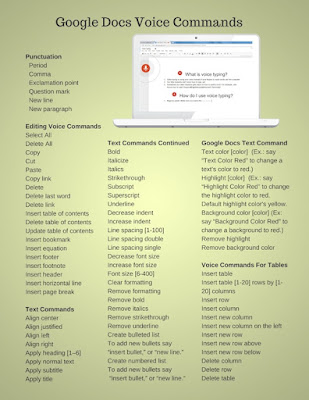 |
| Click on Image for free printable copy |
Copy link
Delete
Delete last word
Delete link
Insert table of contents
Delete table of contents
Update table of contents
Insert bookmark
Insert equation
Insert footer
Insert footnote
Insert header
Insert horizontal line
Insert page break
Text Commands
Align center
Align justified
Align left
Align right
Apply heading [1–6]
Apply normal text
Apply subtitle
Apply title
Bold
Italicize
Italics
Strikethrough
Subscript
Superscript
Underline
Decrease indent
Increase indent
Line spacing [1-100]
Line spacing double
Line spacing single
Decrease font size
Increase font size
Font size [6-400]
Clear formatting
Remove formatting
Remove bold
Remove italics
Remove strikethrough
Remove underline
Create bulleted list
To add new bullets say “insert bullet,” or “new line.”
Create numbered list
To add new bullets say “insert bullet,” or “new line.”
Google Docs Text Command
Text color [color] (Ex.: say “Text Color Red” to change a text’s color to red.)
Highlight [color] (Ex.: say “Highlight Color Red” to change the highlight color to red.
Default highlight color's yellow.
Background color [color] (Ex: say “Background Color Red” to change a background to red.)
Remove highlight
Remove background color
Voice Commands For Tables
Insert table
Insert table [1-20] rows by [1-20] columns
Insert row
Insert column
Insert new column
Insert new column on the left
Insert new row
Insert new row above
Insert new row below
Delete column
Delete row
Delete table
Again, if you would you like a free, printable copy of my Goggle Docs voice commands, click here.
I hope you found this helpful!
Dr. Erica Warren is the author, illustrator and publisher of multisensory educational materials at Good Sensory Learning. She is also the director of Learning to Learn and Learning Specialist Courses.
· YouTube Channel: https://www.youtube.com/user/warrenerica1
· Podcast: https://godyslexia.com/




Comments
Post a Comment